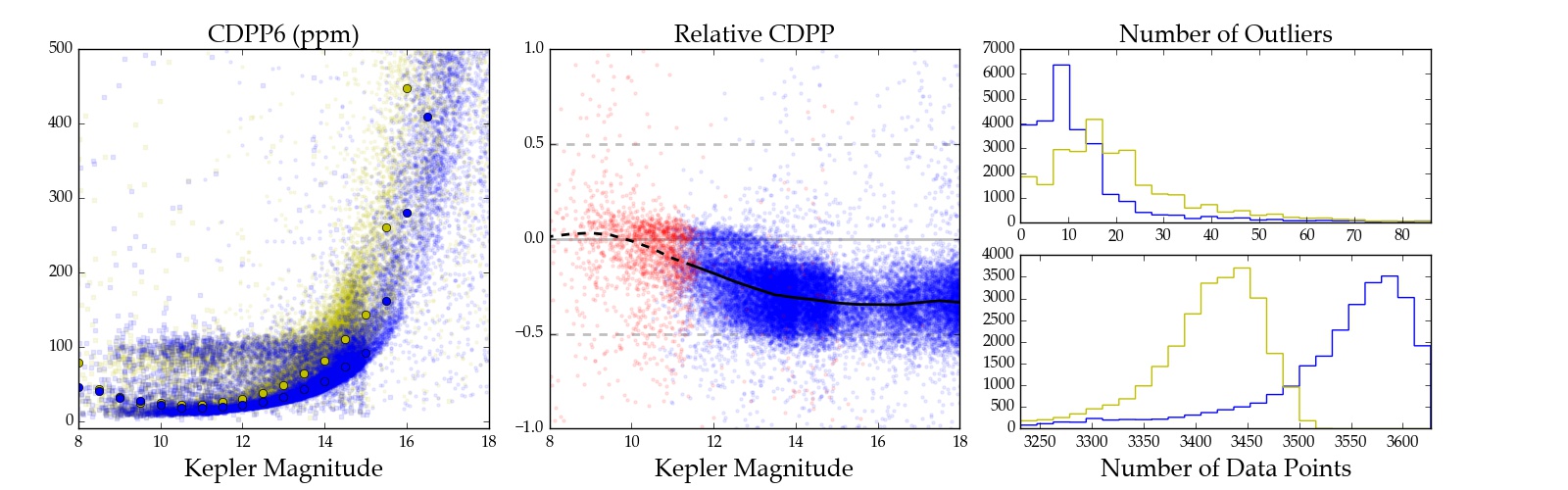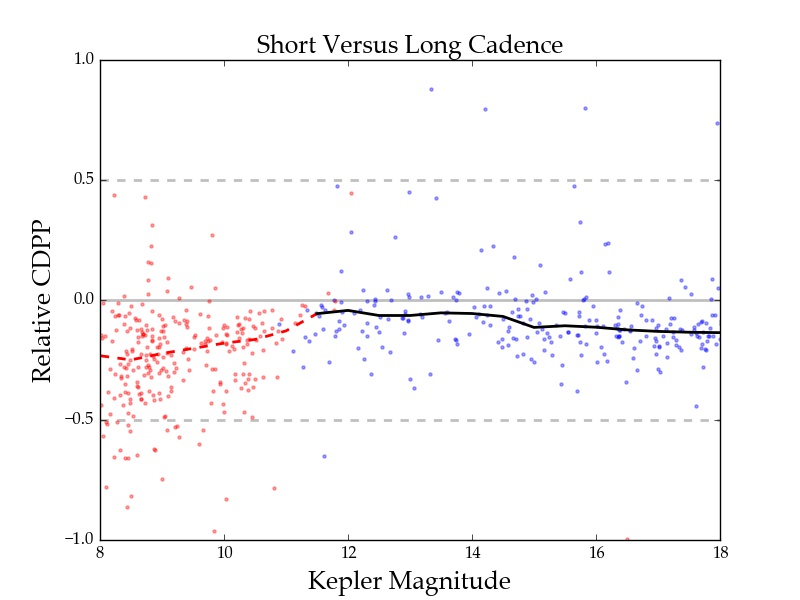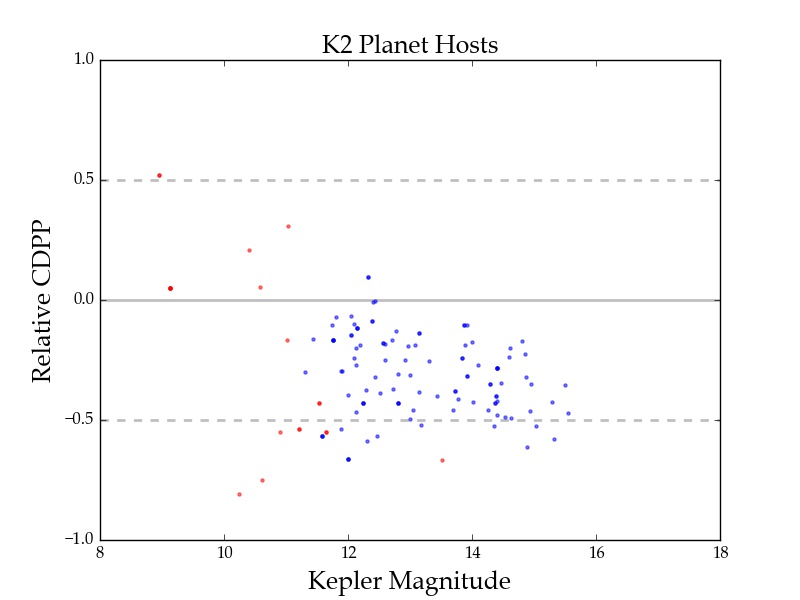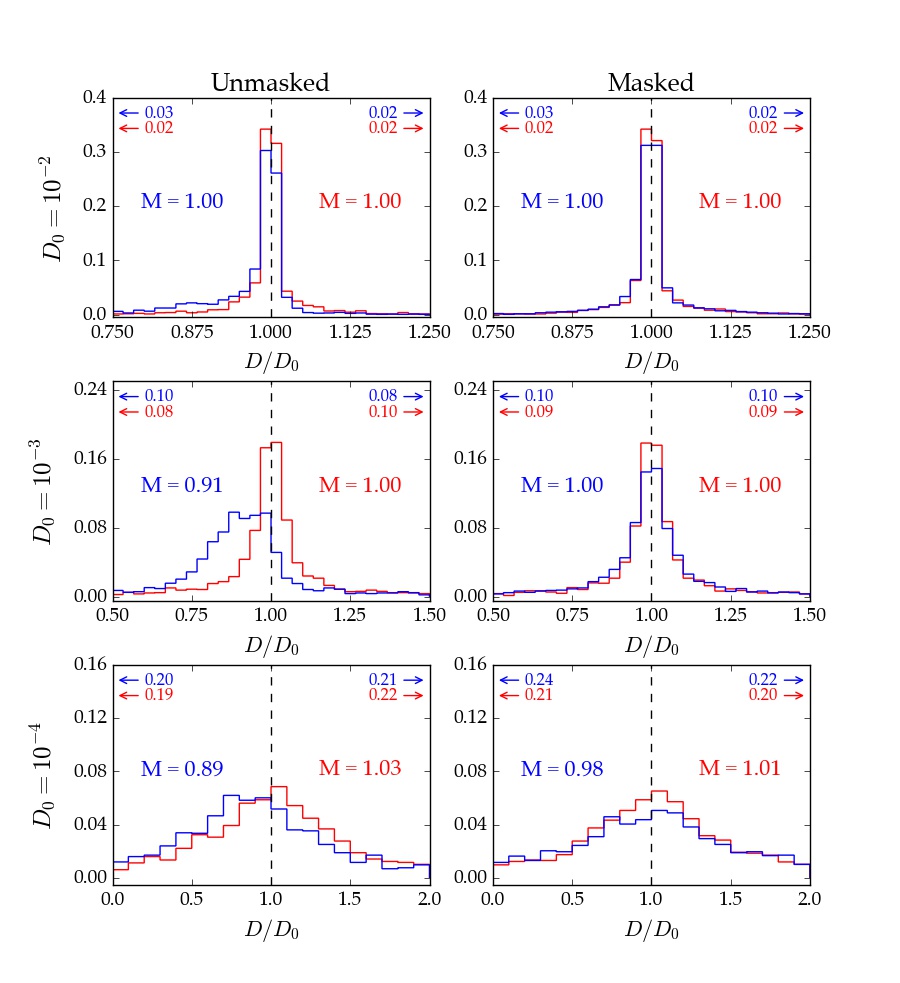everest-stats - De-trending Statistics¶
The everest-stats command accepts several options, which we list below.
season |
The season number. For
K2, this is the campaign number. Note thatfractional seasons are allowed (i.e., 6.0). Default is 0
|
model |
The
everest model name. Default nPLD |
compare_to |
The
everest model or pipeline to compare against.Default
everest1 |
-m mission |
The mission name (
k2 | kepler | tess).Default
k2 |
-s |
Plot the short cadence versus long cadence CDPP statistics.
If no campaign is specified, shows all campaigns
|
-p |
Plot the CDPP comparison for all confirmed planet hosts
|
-i |
Plot the transit injection/recovery results.
|
If no flags are specified, everest-stats shows several plots for a given season, comparing everest
to a different PLD model or a different mission pipeline. For K2, running
everest-stats 6 nPLD k2sff
produces the following plot:
On the left is the CDPP as a function of Kepler magnitude for all stars in campaign 6, de-trended
with nPLD (blue dots) and the k2sff pipeline (yellow dots). The median CDPP
is indicated by the circles.
In the center is the normalized relative CDPP, given by

Negative values correspond to lower CDPP in the nPLD light curves. Blue dots are
unsaturated stars and red dots are saturated stars; the median relative CDPP is indicated
by the black lines (solid for unsaturated, dashed for saturated).
On the right we show histograms for the number of outliers (top) and the total number of data points (bottom) for each pipeline.
All points in the first two plots are clickable. Clicking on them will bring up the DVS plots for both pipelines/models for easy comparison.
Short Cadence¶
The -s option allows users to view a comparison between the short cadence and long
cadence de-trended light curves. As usual, we plot the normalized relative CDPP.
As before, points are clickable and bring up the DVS plots for both the short
and long cadence light curves.
Planets¶
The -p option allows users to view the statistics for only the confirmed planet
hosts. Below is a figure comparing everest to k2sff:
Injections¶
The -i option plots the results of transit injection/recovery tests. See Figure
6 in Luger et al. (2016) for more
information.
Note
For K2, only campaign 6.0 is available. For other campaigns, the user must run the transit injections themselves. See Transit injection.